June 2000Trading Tip:
Really Long Term Charts
by Howard Arrington
Recently I created a really long term 5-minute YHOO chart by
printing several charts and taping them together. I chose a
bar spacing that showed the individual bars with their opening and
closing hash marks. By having the chart occupy the full
screen, each printed chart would show four days of 5-minute
bars. The chart image would be repositioned by dragging the
background left or right with the mouse so each printed chart showed
a different 4 day set of 5-minute bars.
The trick to the whole process is to use a constant scale range
when printing charts so that all charts are scaled uniformly.
To accomplish a constant scale range, double click on the chart
background to display the personal properties form for the chart.
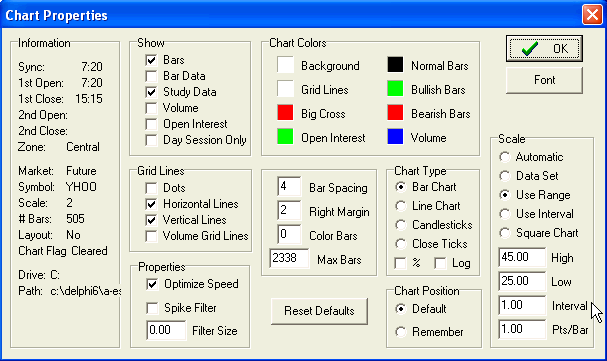
In the Scale section, select the Use Range choice. For my
YHOO charts, I used a constant $20 scale range. This was done
by entering a High scale of 45.00 and the low scale of 25.00.
I wanted the scale grid to be labeled for each dollar increment so
the interval entry is 1.00.
Not all days of YHOO plot in the scale from $45 to $25.
Still, that is not a problem. Just drag the chart background
vertically until the bars for the 4 days are nicely centered on the
chart. The slick trick is that Ensign Windows preserves the
$20 scale range and the dollar interval for the grid. Though
the scale might have changed to $50 high and $30 low, this is
still a $20 range. The constant scale range makes the printed
chart scales agreeable with each other so that the charts can be
taped together to make a really long chart. My taped together
chart is over 8 feet long using this technique. I use a long
term chart to observe major Elliott wave patterns and cycle rhythm.
eSignal:
Session Specific
Symbols
by Howard Arrington
The DBC eSignal feed provides session specific futures
symbols. The regular futures symbol is a true 24 hour
composite symbol. The symbol for the Globex session will have
a suffix of =1 added. The day
session only symbol will have a suffix of
=2 added. Example:
SP M0 composite
symbol of both sessions.
SP M0=1 Globex
only session symbol.
SP M0=2 Day session
only symbol.
You may add any or all of these symbols to the symbol list on the
SetUp | Manager screen. The symbols will post on your Ensign
Windows quote pages as shown with the space and the equal
sign. Ensign Windows does not use spaces or equal signs in
file names, so the file name on the hard disk will be created as
illustrated in this example:
SP M0 stores
as SP0M.
SP M0=1 stores as
SP0M-1.
SP M0=2 stores as SP0M-2.
Conversion between the file name and the DBC symbol is automatic
and transparent to you.
Note: Session specific symbols require a Data Manager that
is version 5.2 or later. Currently, version 5.3 of the Data
Manager is available for download from the DBC web site.
|