June 2006Trading Tip:
Bollinger Band Squeeze![]()
by Howard Arrington
One use of the Bollinger Band study is to indicate when the
market has entered a narrow trading range. A narrow range
indicates momentary balance between buyers and sellers.
As the trading range becomes narrower, and the market volatility
lessens, the spread between the Bollinger Bands becomes
smaller. This condition of the Bollinger Bands squeezing
together is highlighted on this chart by the red zones using the
Design Your Own (DYO) study.
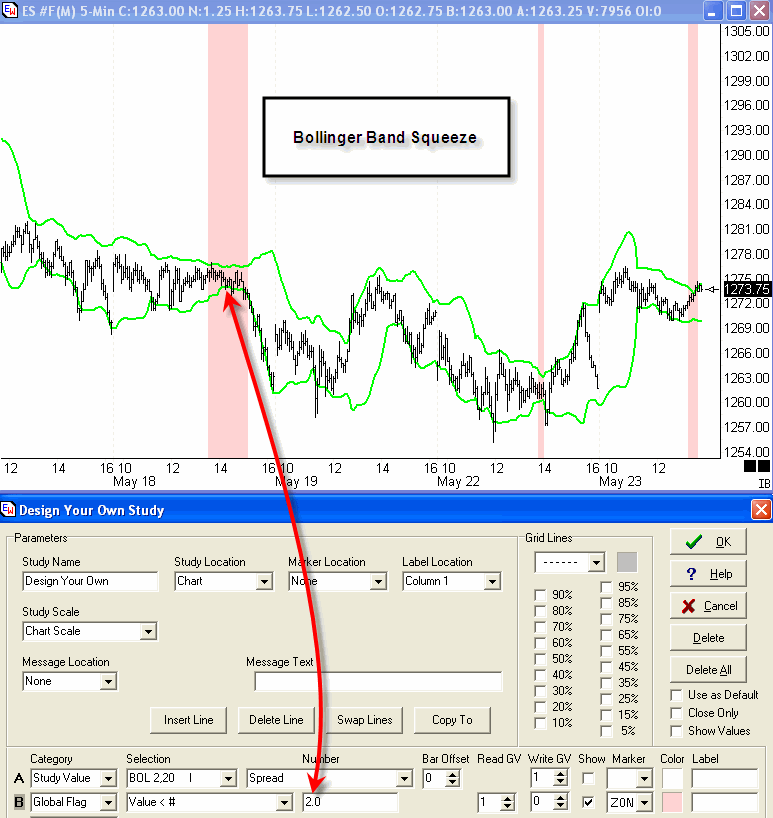
Line A reads the Spread between the Bollinger Bands and stores
this value in Global Variable (GV) 1. Line B will read
the value in Global Variable 1 and compare it to a Number.
The Line B Number parameter is the size in chart scale points for
marking the squeeze condition. The example shows bands that
are within 2.0 e-mini points of each other. When
Line B evaluates to a Boolean True, then the vertical stripe ZONe
marker is added to the chart using the light red color.
Tip: Trade in the direction of the break-out from the
narrow range of the Bollinger Band Squeeze.
Trading Tip:
Pesavento Harmonics
by Howard Arrington
Question:
I was on the phone with Larry Pesavento discussing how to
calculate the harmonic for a symbol. He mentioned that Ensign
has a tool that will automatically calculate swing
values. Is Larry possibly referring to a study you
created for him?
Answer:
Larry is referring to the proprietary Pesavento Patterns tool in
Ensign Windows which draws the swing lines. The study
can use the Delta $ markers to show the size of the swings
(change in price from the ends of a trend line). Look for
common (similar) sizes of the swings such as the 3.25, 5.25 points
and 8.00 points on the ES e-mini chart. The common
swing sizes are the natural harmonics for the symbol. To find
the higher harmonic numbers, look at the common swing sizes on a
30-minute chart.
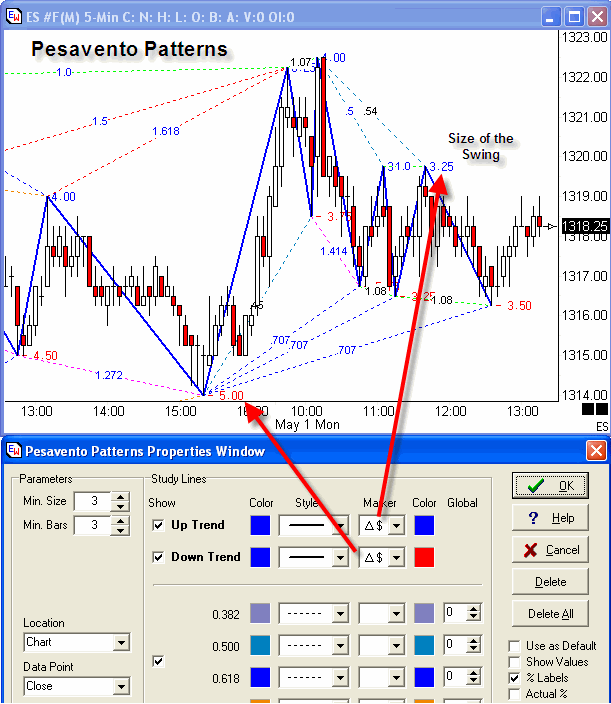
Click this link to watch a 4-minute video about the Pesavento
Patterns study.
Study Tip:
Stochastic Formula
by Howard Arrington
Raw stochastic is the percentage of where a price is
in a range of highest high - lowest low over a set of
bars. Some call the raw value Fast %K.
Raw Stochastic = 100 * (Last - LowestLow) / (HighestHigh -
LowestLow).
Slow %K is an average of the Raw Stochastic. Some call this
first average Fast %D.
Slow %D is an average of the Slow %K. This is the 2nd
average.
Ensign Windows has 4 choices of which formula to use for
calculating the averages. The average used for the original
Stochastic work was an exponential moving average. However,
variations using simple average, weighted average and smoothed
average are also worthy and useful Stochastic
calculations.
The smoothed average formula is very similar to
the exponential formula. The difference is in how the Alpha
decay factor is derived from the average parameter
N. See these formulas:
Exponential = Previous Average + ((Current Value -
Previous Average) /
Alpha)
where Alpha = (N+1)/2
Smoothed = Previous Average + ((Current Value - Previous
Average) /
Alpha)
where Alpha = N
The parameter N is greater than or equal to 1. If the
parameter entered is less than 1, then invert the parameter
using N = 1 / parameter.
Ensign Windows does not do a 3rd average. If an
average of the Slow %D is wanted, then put on a moving average study
and set its Data Point to be the %D value of the Stochastic study.
Click the following links for two excellent articles in past
Trading Tips issues for additional information about the Stochastic
study.
August 2001 - Stochastic
Fundamental Behavior
October 2001 - Stochastic
Parameters
Study Tip:
Ergodic Formula
by
Howard Arrington
The Ergodic formula is a ratio of two double
averages. The numerator is an average of an average of
the Net. The denominator is an average of an average of the
Absolute value of the Net. The Net is the difference between a
bar's close and the prior bar's close.
Ergodic = (Average (Average (Net, parameter 1),
parameter 2) / (Average (Average (Abs(Net), parameter 1), parameter
2)
The plotted Ergodic study line is not much different than
just plotting a small period moving average of the bar's close
price. Let me illustrate with this comparison.
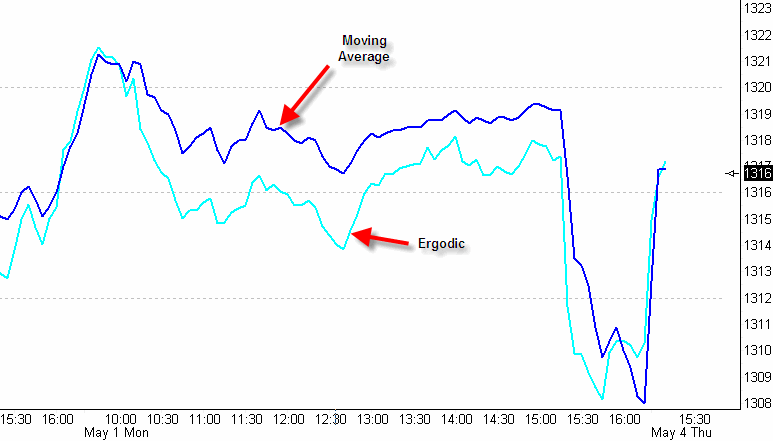
I have used parameters that are smaller than are
typically used for Ergodic so that the comparison of similarity
to the small period moving average would be more obvious. You
can see the waves are the same, and the turns are identically
aligned. So, in essence the Ergodic is just another
moving average. But, because the Ergodic is a ratio it cannot
be plotted on a price scale. Ergodic has its own scale, and
the range for this scale will fluctuate.
The Simple Average (blue line) is using a 2 bar
parameter. The parameters for the two averages in the Ergodic
(cyan line) are 26 and 3.
Software Tip:
Backup TWS Settings
by
al_gorithm
I have been doing this for several years without any negative
incidences. However, caveat emptor. As a trader you have
your hard drives all backed as an image file for restoration,
right? You should because you never know when something
funky is going to happen. You can sure bet that eventually, it
will.
1 - Use Window's Explorer to navigate to the Interactive Broker
directory: C:\Jts\dwjefdwhe\
(Editor's
Note: Your installation may have used a different
sub-folder name in the C:\Jts folder.)
2 - Copy the sub-folder named dwjefdwhe (copy the
entire folder...you want ALL the files within that folder)
3 - Save it in a separate folder where you won't lose it
(perhaps to a folder named "IB Configuration Files" on your Desktop)
4 - After the reinstallation of the Trader Workstation (TWS),
copy the dwjefdwhe folder back to the C:\Jts\ folder.
When prompted (warned about overwriting the existing
dwjefdwhe folder with the new one) select "YES To ALL"
5 - Restart TWS. All your original settings should be
there.
If you have your global folder properties set to "Hide Hidden
Files" you may need to change this setting before copying the
dwjefdwhe folder. To change those settings go to
Control Panel>Folder Options, select the "View" tab and then
check the "Show Hidden Files and Folders" option. You can
change the option back after you have finished copying the
dwjefdwhe folder.
If you use IB charts, they are located in another
directory. You'll need to copy them separately.
Even if you do not make disk image file backups you should at
least regularly backup this folder. It will save you a lot
of work should you need to reinstall TWS.
Hardware Tip:
Flash Video
This material should help anyone who is unable to view flash
videos made with Camtasia (regardless of who made them).
Camtasia is a software program that can produce flash video by
recording the screen. The Ensign web site has over 7 hours of
video documenting Ensign Windows. Click this link to go to the
Video
directory on Ensign's web site.
Q: Why won't Camtasia videos play on my
computer? There are 4 possible reasons:
A1: It is very possible that the Direct X is out of date
and thus the flash files won't play.
Here's the link to Microsoft's Direct X download site:
http://www.microsoft.com/windows/directx/default.mspx
A2: You need the correct CODEC. The following is the
explanation of this problem and has links imbedded to download
CODEC's.
Camtasia Studio's Support Site:
http://techsmith.custhelp.com/cgi-bin/techsmith.cfg/php/enduser/std_alp.php
Although Camtasia Studio can produce videos using any standard
Windows codec, by default it uses the supplied TechSmith TSCC
codec. While Camtasia Studio can use other codecs that are
installed with the standard installation of Windows such as
Microsoft Video 1 or RLE, TSCC will, in most cases, produce
smaller files. More importantly, TSCC is lossless,
meaning that it produces 100% perfect quality videos. TSCC
compressed videos may be edited and recompressed without any video
quality degradation.
The file TSCC.EXE is the installation program for the TSCC
codec. It's available for download at TechSmith's web site
http://www.techsmith.com/download/studiodefault.asp
You may freely distribute TSCC.EXE. Simply run TSCC.EXE and
it will install the TSCC codec on your system. This only needs
to be done once. TSCC.EXE may be run in silent mode using the
/s command line switch.
Note: For Windows NT/2000/XP users must have
administrator rights to install codecs.
A3: Your browser needs to have the permissions set to allow the
downloading and running of Active X controls.
MacroMedia's Support Site: http://www.adobe.com/support/flashplayer/
Security level: Your Internet Explorer
security level may be set to High or a custom level which does not
allow viewing of ActiveX controls.
To view your Security
level, from within Internet Explorer, choose Tools>Internet
Options, and in the Security tab, choose Internet.
Though
your browser security settings should be chosen by you or your
system administrator, the 'Medium: Default Level' will allow you to
view Flash content. For any Custom Level, ensure that both "Download
Signed ActiveX controls" and "Run ActiveX controls and plug-ins" are
not Disabled. (Enable or Prompt will work).
A4: Uninstall and Reinstall MacroMedia Flash Player
How to fix almost all Flash Player issues:
A version of Adobe Flash Player is pre-installed with most
popular Internet browsers. Sometimes, problems with a Flash
Player that's already installed can prevent your upgrading to the
latest player. You can resolve almost all difficulties by taking the
following steps:
- Check System
Requirements to ensure your configuration is supported.
- Make sure you have the latest version of your Internet
browser. Installing a new browser can often repair issues with
browser installations, and newer browsers may also offer improved
security.
- Uninstall Flash Player (see How
to remove Flash Player from your computer above).
- Restart your computer.
- Download and install the Flash Player from the Flash
Player Download Center.
If you still have problems, move on to Trouble
with Windows Installation or Trouble
with Macintosh Installation. |