April 2005
Network Tip:
Wireless Network Security
Networking makes it easy to share Internet access and data.
But you wouldn't want to share your information with just
anyone. With a wireless network, your information is traveling
through the airwaves—not physical wires, so anyone within range can
"listen in" on your network. Here are essential security
measures you should take to secure your wireless
network.
- Change the default SSID (network name).
- Disable the SSID broadcast option.
- Change the default password needed to access a wireless
device.
- Enable WPA/WEP encryption.
- Enable MAC address filtering.
Change the default SSID
Your wireless devices have a
default SSID set by the factory. The SSID is the name of your
wireless network, and it can be anything you wish. Wireless
products often use the product name as the default SSID.
Hackers know these defaults and can try them to join your
network. Change the network's SSID to something unique, and
make sure it doesn't refer to the networking products you use.
As an added precaution, be sure to change the SSID on a regular
basis, so any hacker who may have figured out your network's SSID in
the past will have to figure out the SSID again and again.
This will deter future intrusion attempts.
Disable SSID broadcast
By default, most wireless
networking devices are set to broadcast the SSID, so anyone can
easily join the wireless network. But hackers will also be
able to connect, so unless you're running a public hotspot, it's
best to disable SSID broadcast.
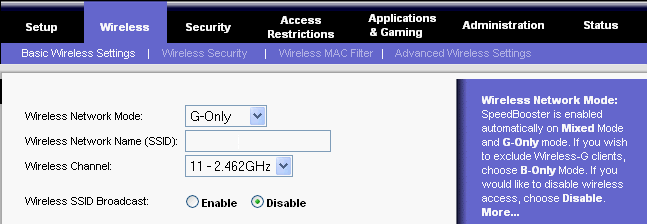
Change the default password needed to access a wireless
device
For wireless products such as access points and
routers, you will be asked for a password when you want to change
their settings. These devices have a default password set by
the factory. Hackers know these defaults and will try them to
access your wireless device and change your network settings.
To thwart any unauthorized changes, customize the device's password
so it will be hard to guess.
Enable Wi-Fi Protected Access™ (WPA) Security
Wi-Fi
Protected Access (WPA), the latest high-security standard for
wireless networking, increases the level of data protection and
access control for wireless networks. WPA provides several
benefits to enhance security. It keeps out unwanted users by
checking for the proper permission and password before allowing
network access. It is also more robust than the security
standard it is replacing, Wired Equivalent Privacy (WEP), which
provides basic protection for home networks and limited protection
on public networks. WPA improves data encryption so attackers
will not be able to view or alter any data traveling to or from your
wireless network.
WEP uses 64- or 128-bit encryption keys, but WPA offers up to
256-bit encryption keys, which are exponentially harder to
decode. Also, while the WEP key is static, the WPA key is
dynamic—it automatically changes as often as you want it to, such as
every 50 minutes. This foils would-be hackers' attempts to
figure out the WPA key by eavesdropping on your network
traffic. By the time they can decode your old WPA key, your
network has already switched to a new WPA key, so WPA is
significantly better than WEP, which uses the same WEP key
repeatedly.
There are two different modes of WPA, one for home use and one
for corporate use. The mode most suitable for home use is
called the WPA-Personal mode, also known as Pre-Shared Key mode
(WPA-PSK). It's easy to use—just select this mode and enter
the same password on every network device to activate WPA security.
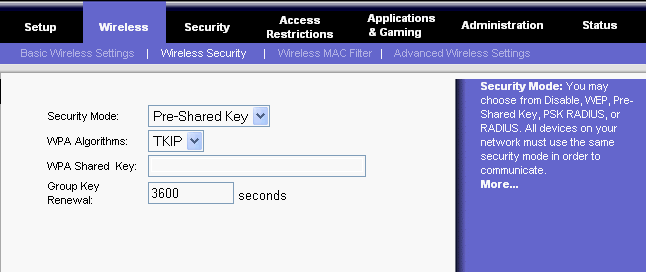
The mode most suitable for office use is called the
WPA-Enterprise mode, also known as WPA-RADIUS (Remote Authentication
Dial-In User Service) mode. To secure a corporate wireless
network, this mode requires each device to be authorized according
to a master list held in a special authentication server (usually a
RADIUS server).
If you're shopping for wireless products, look for the WPA
logo. The privacy and security of your home or small office
wireless network is worth it. If you already have Wi-Fi
certified wireless products, but they don't offer the WPA feature,
check the product support website for your wireless devices to find
out if there are firmware or software upgrades available.
Enable MAC address filtering
If your wireless
products—such as access points and routers—offer it, enable MAC
(Media Access Control) address filtering. The MAC address is a
unique series of numbers and letters assigned to every networking
device. With MAC address filtering enabled, wireless network
access is provided solely for wireless devices with specific MAC
addresses. This makes it harder for a hacker to access your
network using a random MAC address.
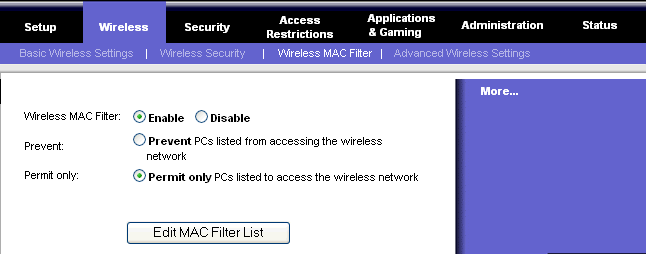
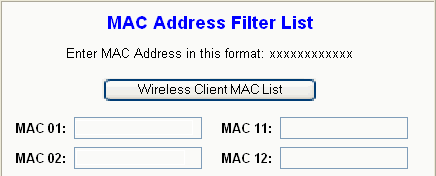
There are other security measures you can take as well, but these
are the most essential.
Trading Tip:
TD Sequential Indicator
by Howard Arrington
Tom DeMark describes this trading tool as looking for at least
nine consecutive closes less than the close four trading bars
earlier for a buy setup and at least nine consecutive closes greater
than the close four trading bars earlier for a sell
setup. This establishes a context that helps a trader
determine whether they should be buying or selling the market.
This tool is designed to anticipate a trend reversal.

The indicator counts the bars in the sell setup and
labels the count in blue above the high of the bar. The
down counts in the buy setup are shown in red below the low of the
bar. Ensign's Design Your Own™ study was used to
construct the indicator.

This DYO property form implements the Up
count. Line A reads the Bar Close values so that Line B
can calculate a 4 bar Momentum of the closes. This
Momentum is stored in Global Variable [4].
Line C tests the Momentum to be above zero, and when
this is True, Line D increments the Up counter in GV[1] and shows
this count as a marker in Blue in the Color Band Position of Above
High 2.
Line E tests for when Momentum is not above zero, and
conditionally resets the counter in GV[1] to zero via Line F.
The down count in Red is implemented using the
following DYO. The primary reason a second DYO is used
is so the Color Band Position for the marker can be the Below Low 2
selection.

The Momentum from the first DYO is still available in
GV[4], and thus does not need to be recalculated. Line A
tests for the Momentum to be below zero, and conditionally
increments the down counter in GV[2]. When Momentum is
not below zero, Line C and Line D reset the counter in GV[2] to
zero.
This example is available as the DemarkCount template
and can be downloaded from the Ensign web site using the Internet
Services form.
Click this link to learn more about the TD Sequential
Indicator. |