May 2006Trading Tip:
Market Geometry: Lightning
Bolt![]()
by Howard
Arrington
As the tug-of-war ensues between buyers and sellers, chart
patterns develop over a period of time. There are
characteristics in these patterns that repeat with sufficient
frequency that they need to be given serious study in your chart
analysis. Because trading involves probabilities,
not certainties, understanding and using market geometry can
provide a statistical edge in trading profitably.
All charts are drawn on a plane of rectangular (Cartesian)
coordinates. There are two perpendicular lines
that create a horizontal time based x-axis and a vertical priced
based y-axis. The measure on the horizontal x-axis may be a
fixed period of time, or a variable period of time because the bar
duration is based on fixed units of volume or tick count. For
additional information, read this excellent Trading Tips article on
the Geometry
of Charts.
The patterns that develop contain transitions from one price to
another. Major moves are called Trends, and corrective
reactions to these trends are called Retracements. Trends will
be referenced with the letter 'T' and Retracements with the
letter 'R'. So, the simplest pattern would be the
pairing of one Trend with one Retracement, ie. pattern
T-R The basic pattern can be either of the follow
shapes.
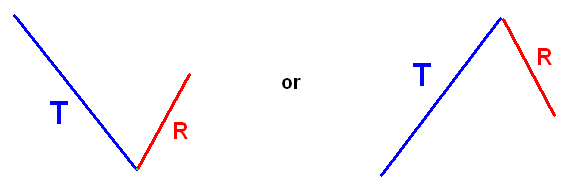
One characteristic of primary interest is the
percentage of the trend's price change that is retraced by
R. Two tools commonly used to measure and label the
retracement percentage are the Fibonacci Levels and the Pesavento
Patterns tools, as illustrated here. For more information,
read this Trading Tips article on the Geometry
of Draw Tools.
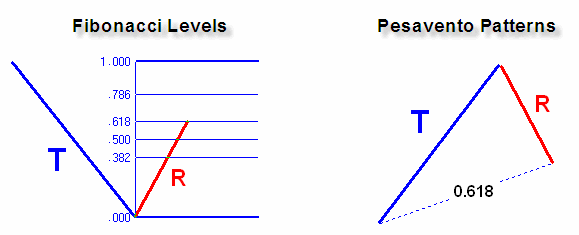
The most probable and useful retracement ratios are 0.618,
followed by 0.786, and then 0.5. For greater insight on how
Larry Pesavento uses these retracement ratios (percentages), read
this Trading Tips article about Larry
Pesavento.
The next pattern to consider is the addition of a Trend to the
basic pattern, ie. pattern T-R-T. This pattern will be
the primary focus of this article because repeatable characteristics
make it possible to predict WHEN and WHERE this second Trend move
will end. Just remember that trading is dealing with
probabilities, not certainties, but an advantage is gained by
trading with probabilities that are in your favor.
Parallelism - Parallelism is the single most important and
repeatable characteristic. It is seen over and over
again. It can be found multiple times on any chart, and every
chart. The principle is illustrated in this diagram
where the 2nd T line is parallel to the 1st T
line.
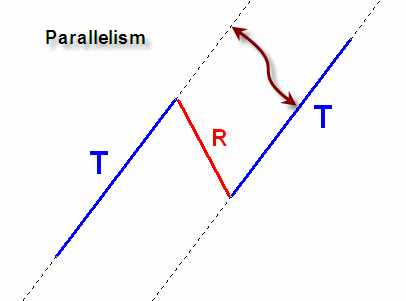
Length - The length of the 2nd T line can be
compared to the length of the 1st T line. The
relationship with the highest probability is that the 2nd T
line will be equal in length to the 1st T line. Some
traders prefer to view the 2nd T as a percentage extension of
prior R line, and the most common extension is the 1.618
multiple. Regardless of how you view the relationship, it is
mathematically arriving at the same characteristic of a repeatable
length. Consider the following.
If R = 0.618 * 1st T,
and 2nd T = 1.618 * R, then 2nd
T = 1.618 * (0.618 * 1st T) = 1st T
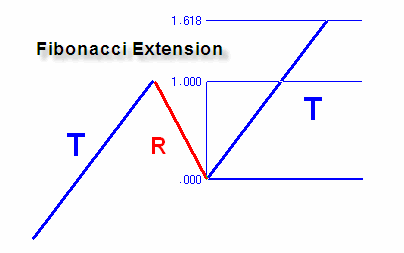
A 2nd retracement and extension pairing is the 0.786 retracement
and the 1.272 extension. This pairing also results in equal
length T lines. Consider this relationship:
If R = 0.786 * 1st T, and
2nd T = 1.272 * R, then 2nd T =
1.272 * (0.786 * 1st T) = 1st T
Same Game, Different Name
Each trading mentor seems to have a custom name for this basic
T-R-T pattern. Some names in use are 'Lightning
Bolt', 'AB=CD', 'Fibonacci
Extension', 'Pesavento
Patterns', 'Price Time Target', 'Elliott
Wave a-b-c or 1-2-3'. Two tools in
Ensign Windows are handy for forecasting the WHEN and WHERE for the
completion of the 2nd T line once the 1st T and
R moves are completed. The first tool shown is the
Formations draw tool with its properties window.
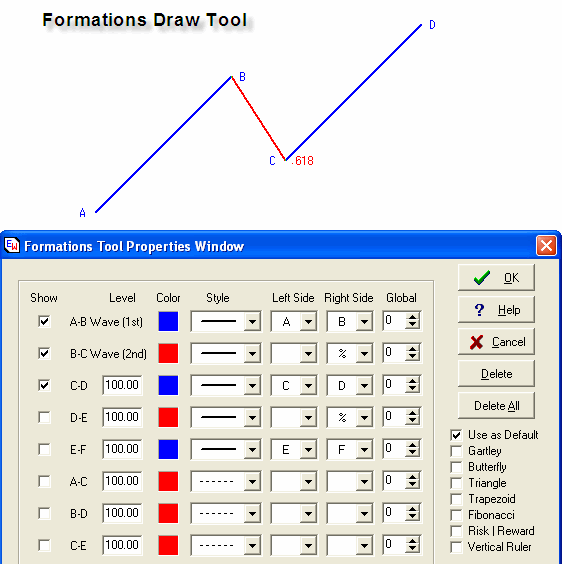
The tool is manually applied to the chart by clicking the left
mouse button down at point A, hold the button down and drag
to point B, release the mouse button, move to point C
and click the left mouse button. The tool will draw the lines
shown, which gives a forecast of point D by making line
CD both parallel and equal in length to line
AB. The tool is customizable for colors, line
styles, and markers to label the left and right sides of the
lines. The length relationship of CD in comparison to
AB is a customizable parameter. In the example, the
relationship is set to 100 which means the length of line CD
is 100% of the length of line AB.
The Formations tool can be used to show other variations, such as
adding lines to forecast point E and point F.
Line DE is parallel to line BC and has a length
relationship to line BC entered as the Level parameter on the
D-E property line. Line EF is parallel to
line AB and has a length relationship to line AB
entered as the Level parameter on the E-F property line.
The Show boxes can be checked to draw lines connecting points
A to C, B to D, C to E,
and D to F as illustrated in the following picture.
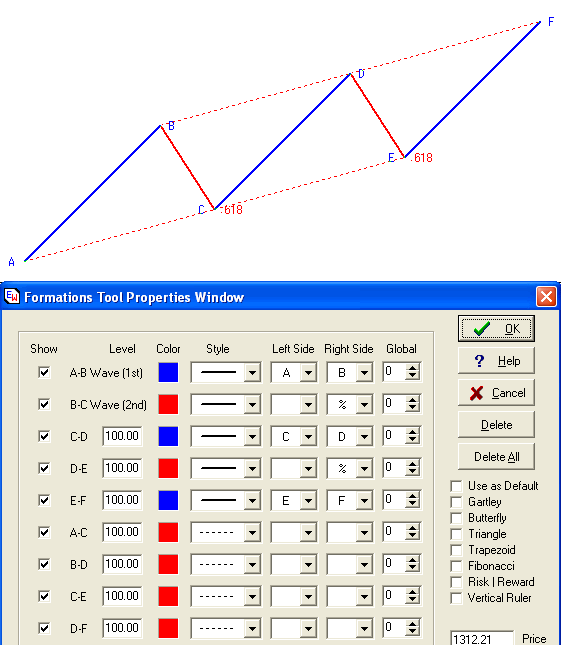
Another draw tool that creates the same forecast to point
D is the straight line draw tool with its PTT (Price
Time Target) Channel property checked. The tool is
applied to the chart by clicking down on point A, hold the
button down and drag to point C, and release the left mouse
button. The tool will automatically find point B which
is a swing point between A and C, and draw the
BD line both parallel and equal in length to line AC
from point B.
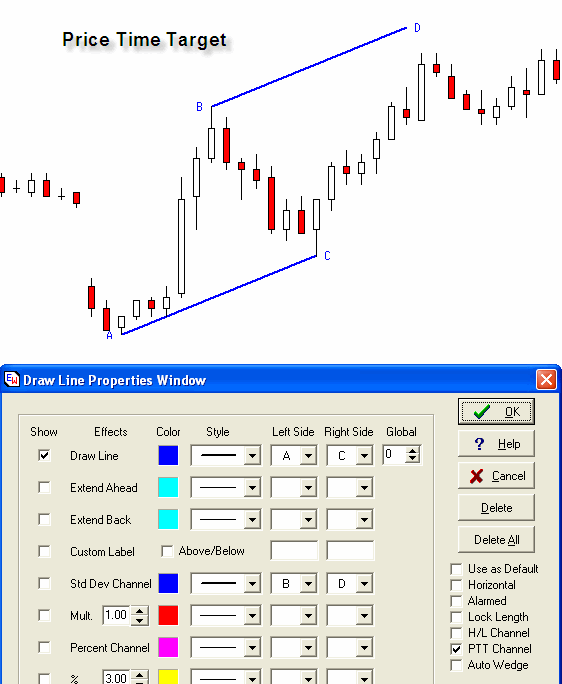
Although the PTT Channel construction technique is
slightly different, point D is the same forecast point
as illustrated in the prior example constructed with the Formations
tool. Points ABCD form a parallelogram with the
following characteristics. AB is parallel to
CD and AB=CD. AC is parallel to
BD and AC=BD.
Example Charts
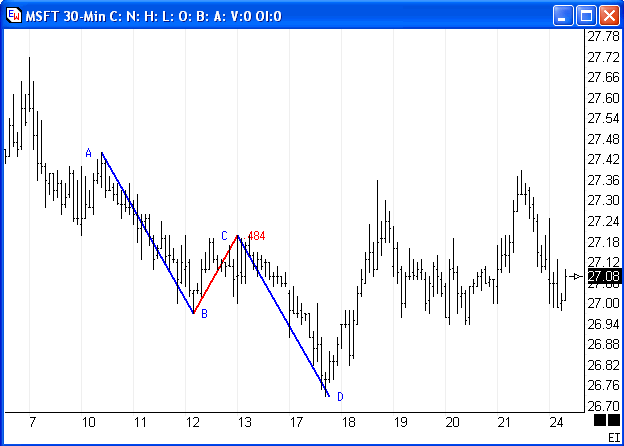
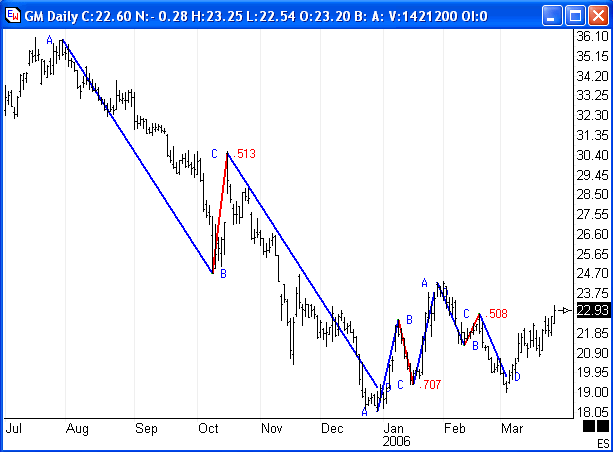
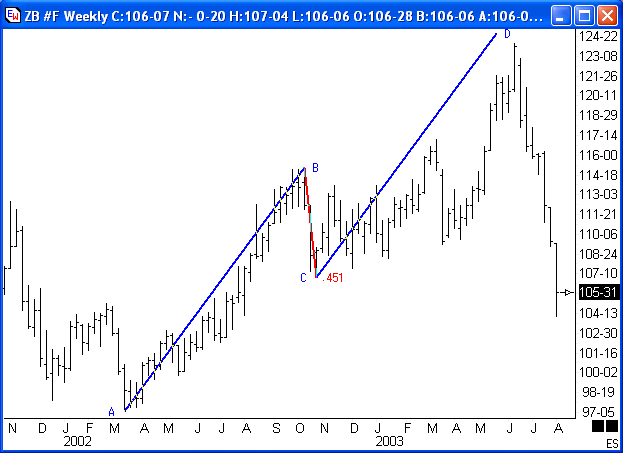
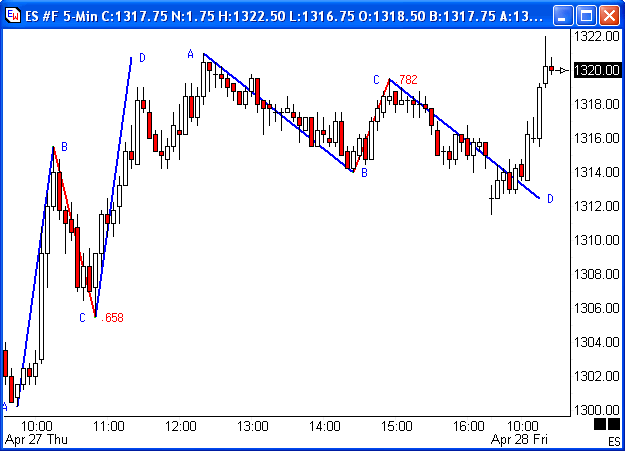
The ability to forecast WHEN and WHERE the 2nd Trend line will
complete gives you a statistical advantage in your
trading. It enables you to have increased confidence
that a trend has matured by completing its time and price
objectives. Don't overlook this gem of a Trading Tip,
because it is one of the best ones that can be shared with
you. It is used by successful traders.
Training Tip:
Training Videos
Ensign Software's web site has a collection of Training Videos on
a variety of topics, including Fibonacci Levels, Pesavento
Patterns, Gartley / Butterfly Patterns, Formations Tool and Pivot
Points. These training videos provide additional
information related to the material presented in this issue of the
Trading Tips newsletter. To watch these 3 to 20 minute
videos, go to the Ensign web site, click on the Videos
button, click on any of the links in the section for the Training
Videos. The videos will play in your web browser
viewer. Please check them out. The web site
URL is:
http://www.ensignsoftware.com/video/videos.htm
Trading Tip:
Bradley Model - 2006 Update
See these articles about the Bradley Model published in previous
Trading Tips Newsletter issues:
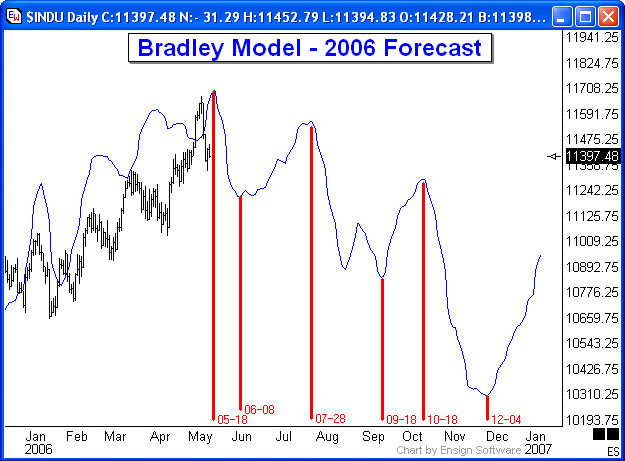
ESPL Tip:
ESPL: Calling C++ DLLs
by Mike Lamont
Even though this article is about an advanced topic, the examples
will be very simple. Here is what we will accomplish:
- Preference.
- Build a Main ESPL Script
- Build an ESPL Script Library
- Build a Delphi DLL
- Create a form in the Delphi DLL
- Build a C++ DLL
- Create a form in the C++ DLL
- Update info and display the Delphi DLL Form from the ESPL
script
- Update info and display the C++ DLL Form from the ESPL Script
- Unasked Questions answered
1. Preference
When it comes to programming, much of what you do is personal
preference. When I receive program code from someone, I spend the
first part of my debugging formatting the text in the manner I like
to see it.
This is how some folks like the code.
Begin ShowMessage(‘Mike is here’);
end;
Here is how I like the code:
begin
ShowMessage(‘Mike is
here’);
end;
With this said, I have, over the years, formulated my preferences
as laid out in this article. It may not be the best or worst,
but it works for me and the many changes I do on the many programs I
write.
2. Build a Main ESPL Script
I have a general Main.spt program that usually has an
explanation, update date and Includes.
Here is the Main.spt
/********************************************/
/*
ESPL Article
Example
*/
/* Requested by: Mike
LaMont
*/
/* Last Update:
05-09-06
*/
/*
Files:
*/
/* ESPL.DLL - In Delphi
2006
*/
/* CPP.DLL - In Borland C++ Builder 2006
*/
/* Main.spt - ESPL Main
program
*/
/* My-Lib.spt - Unencrypted ESPL Library
*/
/********************************************/
{$Include My-Lib.spt}
That is it in the Main script. All the code is called in the
My-Lib.spt. The reason for this is I usually encrypt the
My-Lib.spt (eg. My-Lib.lib) and put authorization items in it to
allow or deny customer access.
3. Build an ESPL Script Library
Here is the My-Lib.spt:
// My-Lib.spt for ESPL Article
procedure
MyDLL(iType: integer; vValue: variant);
var a:
integer;
begin
a := 0;
vValue := DLL3(iType,
vValue, a, a, a, a, a, a, '');
end;
begin
Output(eClear);
if
ESPL = 0 then MyDLL(0, 0);
if ESPL = 1 then MyDLL(1,
1.1);
if ESPL = 2 then MyDLL(2,
StrToInt(FormatDateTime('S', Now)));
if ESPL = 3 then
MyDLL(3, 0);
if ESPL = 4 then MyDLL(4,
StrToInt(FormatDateTime('S', Now)));
if ESPL = 5
then MyDLL(5, 0);
end;
4. Build a Delphi DLL
Here is the Delphi DLL main body.
library ESPL; // Delphi ESPL for
Article
uses
Forms, Dialogs, Classes, Windows,
SysUtils, Unit1 in 'Unit1.pas' {Form1};
const CPPDLL =
'CPP.DLL';
function MyCPPDLLInteger(iValue: integer):
integer; stdcall; external CPPDLL;
function
MyCPPDLLDouble(dValue: double): double; stdcall; external
CPPDLL;
procedure MyCPPDLLShowForm; stdcall; external
CPPDLL;
procedure MyCPPDLLUpdateValue(dValue: double); stdcall;
external CPPDLL;
procedure MyShowForm(d:
double);
begin
Form1.UpdateValue(d);
end;
function DLL(var iType, vValue, c,d,e,f,g,h:
variant; s: ShortString): ShortString; stdcall;
begin
result := '';
case Integer(iType) of
0: result
:= FormatFloat('0', MyCPPDLLInteger(Integer(vValue)));|
1:
result := FormatFloat('0.0',
MyCPPDLLDouble(Double(vValue)));
2:
Form1.UpdateValue(Double(vValue));
3:
Form1.Show;
4:
MyCPPDLLUpdateValue(Double(vValue));
5:
MyCPPDLLShowForm;
end;
end;
procedure MyDLLProc(iReason:
integer);
begin
end;
exports
DLL;
begin
Form1 :=
TForm1.Create(Application);
DLLProc :=
@MyDLLProc;
end.
When the DLL is instantiated, Form1 is created. You could
also do this dynamically using the Case statements. I do this
quite often in programs using an Open Dialog box and let the user
open a named page. For instance, say you want a Custom Quote
Page that does your own calculations.
5. Create a form in the Delphi DLL
Here is the code in the Delphi DLL Form page along with a picture
of what it looks like in the development phase of the IDE.
unit Unit1;
interface
uses
Windows, Messages, SysUtils,
Variants, Classes, Graphics, Controls, Forms,
Dialogs,
StdCtrls;
type
TForm1 =
class(TForm)
Label1: TLabel;
btnOk: TButton;
procedure btnOkClick(Sender:
TObject);
private
public
procedure UpdateValue(dValue: double);
end;
var
Form1: TForm1;
implementation
{$R *.dfm}
procedure TForm1.UpdateValue(dValue:
double);
begin
Label1.Caption :=
FormatFloat('0.000000', dValue);
end;
procedure TForm1.btnOkClick(Sender:
TObject);
begin
Close;
end;
end.
The Caption is "DLL Form in Delphi".
6. Build a C++ DLL
Note in the Delphi DLL ESPL page, there are function
protocols:
function MyCPPDLLInteger(iValue: integer):
integer; stdcall; external CPPDLL;
function
MyCPPDLLDouble(dValue: double): double; stdcall; external
CPPDLL;
procedure MyCPPDLLShowForm; stdcall; external
CPPDLL;
procedure MyCPPDLLUpdateValue(dValue: double); stdcall;
external CPPDLL;
These functions are calling external functions in the CPP
DLL. Here is the code for the main part of the CPP.DLL C++
file.
#include <vcl.h>
#include
<windows.h>
#pragma hdrstop
#pragma argsused
#include
"Unit2.h"
TForm2 *frmForm2 = NULL;
int WINAPI DllEntryPoint(HINSTANCE hinst,
unsigned long reason, void* lpReserved)
{
frmForm2 =
new TForm2(Application);
return 1;
}
extern "C" int __export __stdcall
MyCPPDLLInteger(int iValue)
{
int i = iValue +
1;
return i;
}
extern "C" double __export __stdcall
MyCPPDLLDouble(double dValue)
{
double d = dValue +
1.00000;
return d;
}
extern "C" void __export __stdcall
MyCPPDLLShowForm(int iValue)
{
frmForm2->Show();
}
extern "C" void __export __stdcall
MyCPPDLLUpdateValue(double dValue)
{
if (frmForm2 !=
NULL)
frmForm2->UpdateValue(dValue);
}
There is no header file in the CPP Unit1.cpp file.
7. Create a form in the C++ DLL
Note that the Form2 variable is created upon the instantiation of
the CPP. Again, you could do this many ways; this was
"quick-and-dirty" for my purposes. Also, note, that I am using
a "new" instantiation of the form rather than
Application->CreateForm(__classid(TfrmForm2),
&frmForm2)
because we the latter creates problems using Application in that
Manner. We technically have three applications:
Ensign and it’s ESPL
Delphi DLL
CPP DLL
The Application->CreateForm causes Access Violation upon
trying to free the memory because it belongs to the CPP DLL, not the
main program, Ensign. The "new" method takes care of the
problem.
Now, the Form in the CPP DLL and its picture from the
IDE.
#include <vcl.h>
#pragma
hdrstop
#include "Unit2.h"
#pragma
package(smart_init)
#pragma resource "*.dfm"
TForm2 *Form2;
__fastcall TForm2::TForm2(TComponent* Owner):
TForm(Owner)
{
}
void __fastcall TForm2::Button1Click(TObject
*Sender)
{
Close();
}
void __fastcall TForm2::FormClose(TObject
*Sender, TCloseAction &Action)
{
Action =
caHide;
}
void __fastcall TForm2::UpdateValue(double
dValue)
{
Label1->Caption = FormatFloat("0.000000",
dValue);
}
The accompanying Header file.
#ifndef Unit2H
#define Unit2H
#include
<Classes.hpp>
#include <Controls.hpp>
#include
<StdCtrls.hpp>
#include <Forms.hpp>
class TForm2 : public
TForm
{
__published: // IDE-managed Components
TButton *Button1;
TLabel *Label1;
void __fastcall Button1Click(TObject *Sender);
void __fastcall FormClose(TObject *Sender, TCloseAction
&Action);
private: // User declarations
public: // User
declarations
void __fastcall TForm2::UpdateValue(double
dValue);
__fastcall TForm2(TComponent*
Owner);
};
extern PACKAGE TForm2
*Form2;
#endif
The picture.
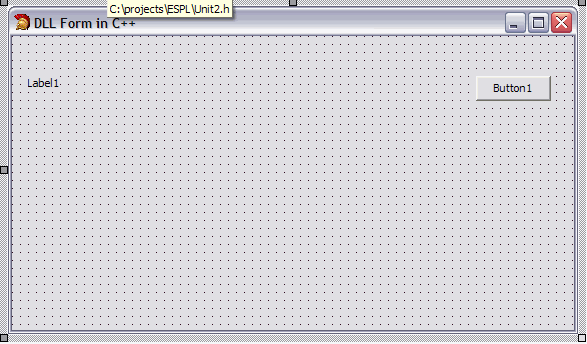
The Caption shows DLL Form in C++.
8. Update info and display the Delphi DLL Form from the
ESPL script
In the ESPL Editor, there is a Run button, then buttons labeled 1
through 9. I used these for my example.
If you click run, ESPL equals 0 (Zero) and calls the ESPL main
body. The ESPL Main body says,
if ESPL = 0 then MyDLL(0, 0);
The MyDLL function is called which calls the Delphi DLL.
We have in affect, left the ensign program via the ESPL script,
stepped into a DLL (Dynamically Linked Library) and now we are
calling our routines. In the Delphi DLL, we typecast the
Variant variable, which I named "iType" to be an integer and do a
case statement on it.
If iType equals 0 then Call the CPP DLL function called
MyCPPDLLInteger and pass it a type-casted-to-int value of
vValue. All this function does is returns the same value +
1. The result of the DLL call is returned after being
formatted into a string.
If iType equals 1 then Call the CPP DLL as above but use a double
value, which is decimal based instead of integer based, and
return.
If iType equals 2 then call the Delphi DLL Function in the Form1
unit to update the value passed in vValue.
If iType equals 3 then show the Delphi DLL Form which shows the
updated value in the label.
Here is a picture.
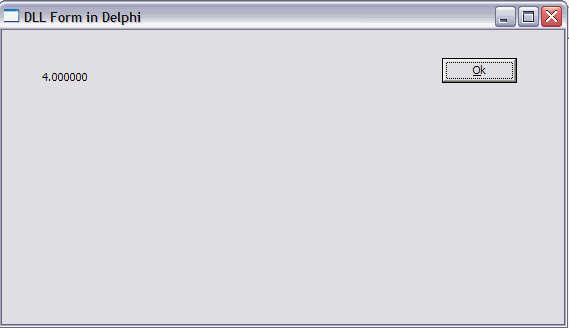
9. Update info and display the C++ DLL Form from the ESPL
Script
If iType equals 4 then call the CPP DLL function in the CPP Form
unit to update the value passed by vValue.
If iType equals 5 then show the CPP DLL Form which shows the
updated values in the label.
Here is a picture.
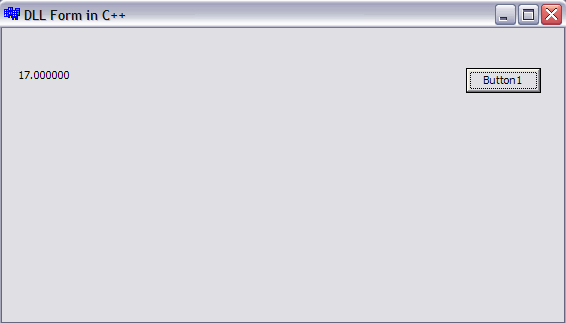
10. Unasked Questions answered
Q. Are these MDI Child windows like Ensign uses?
A. These are not MDI Child windows. These are just normal forms
that you can drag anywhere you wish. You can dynamically create
forms, delete them, update them, etc. It would be nice to have
MDI Child windows on occasion, but that requires a handle the
TApplication of Ensign. This has been available from time to
time but TApplication is a class that is different between compilers
and versions. It is not easy to work with. You can set
the FormStyle to StayOnTop if you wish.
Q. Why not just use a CPP.DLL instead of the Delphi Wrapper?
A. Variant, like TApplication, is a class. Classes differ
from complier to compiler and version to version. The Variant
class in C++ is different than the Variant Class in Delphi. In
fact, the Variant class in Delphi 4.0 is different in Delphi 5.0,
etc. Variant is nice in that you can pass different parameters
without having to overload it. The wrapper is nice so you can
do what you want with any type of variant variable passed to
it. Since the DLL Call in Ensign uses Variant, we must use the
wrapper.
Q. Why would you use CPP.DLL in the first place?
A. Not everybody has a Delphi compiler. To obtain one costs
money. Not everybody knows how to use Delphi. My
preference is C++. I can write (or obtain) a DLL Wrapper
written in Delphi and program all my work in C++ or other languages
of my choice.
Q. Why would I want to use a ESPL or a DLL?
A. In the almost 16 years I have worked with Ensign, I have
learned one thing. No matter what features Ensign has, there
is always something that someone wants that is not in it. For
instance, you could use it for as complex an application as a Neural
Network or as simple as doing a calculation. I mentioned
earlier you could have your own quote pages or other types of pages
that can update real-time using your own calculations. You
could look for patterns in charts, your own price alert system, etc.
I’ve literally written hundreds of EPSL programs for customers and
the possibilities seem endless.
Q. Could a company develop their own strategies and use this
method to plug it into Ensign?
A. Absolutely. Case-in-point. I have completed a
project for Richard Smitten with the Jesse Livermore Trading
Methodology. It uses Ensign’s charts but overlays the charts
with Mr. Smitten’s interpretation of Livermore’s methodology.
It has its own toolbar that you can open a Money Management system,
access unique chart layouts, setup parameters, etc. It is also
a good way to "hide" your code and authenticate users.
Q. I noticed your ESPL DLL Call is using DLL3, not the documented
DLL. The parameters and result is ShortString, not
Variant.
A. The documented DLL uses ShortString and 8 var Variants with a
result of Variant. Since Variant is different in compilers and
versions, this could be problematic if you need / want results in
the Script side of your code. So, ShortString was introduced
as a resultant value and this necessitated moving the ShortString
variable to the end of the parameter list. You can use either
DLL or DLL3 but my preference is the DLL3.
|