February 2007Trading Tip:
Modified Schiff Pitchfork
I think I use the modified Schiff about 90% more than the regular
one. Here are some links to explain the Schiff and
Modified Schiff forms of the Andrew's Pitchfork:
Regular Schiff: http://www.trading-naked.com/andrews_schiff.htm
Modified
Schiff: http://www.trading-naked.com/alan_andrews_course_1.htm#ar18
The
original from Andrew's is probably not an easy read.
For Modified Schiff Lines, the handle of the fork, rather
than being drawn from the mid point the line from A-B, as the
Regular Schiff Lines, is drawn from the midpoint of a vertical
line draw from the A to B price levels. The
modified Schiff lines are most often used in congestion or if the
regular Andrew's fork is "too steep". I have found
the Mod. Schiff seems to fit price much better than the regular
Schiff.
Schiff was apparently one of Andrew's students. He was a
floor trader on the NYSE and came up with these versions of the
Andrew's Median Lines. I think it was in the early 80's.
This is a modified Schiff Median Line picture. I drew
in the vertical to show the Modified Schiff handle
location. MP is the mid-point of the vertical segment
there. I did not draw the vertical white line all the way to
the A point, as it would cover up the price bar. The purple line
marks the full length of that vertical.
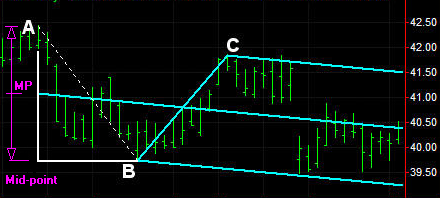
In Ensign Windows, select the Andrew's Pitchfork draw
tool and locate the tool's 3 construction points at A, B and
C. On the tool's property form, check the Modified Schiff
check box to have the pitchfork handle change to the MP location as
shown on the chart example.
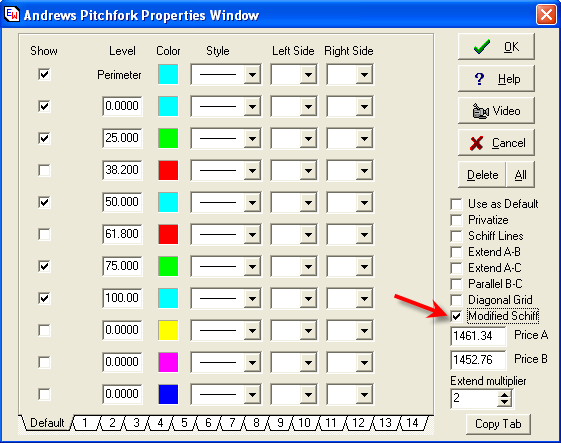
Hardware Tip:
Daylight Saving Time 2007
Am I affected? How do I
tell? The change in DST impacts many products that rely
on automatic date and time settings. Some of the products
affected include:
- Home electronics, such as VCRs, DVRs, clocks, telephones, PDAs
- Computer software calendar and scheduling applications
(Outlook, Exchange, or third party calendars)
- If you use your personal computer to manage a calendar, your
meetings may be off by one hour during the extended DST weeks.
- If you live in the U.S. or Canada, you will need to adjust
the devices on your computer.
- If you live outside the U.S. or Canada, but are planning to
travel, you will want to take the changes in Daylight Saving
Time into consideration.
A complete list of
affected Microsoft
software can be found here.
How do I update my computer? Identify
what version of Microsoft Windows you are running on your computer:
- Click Start, point to Settings, and then click
Control Panel.
- In Control Panel, double-click System.
- Click the General tab. The name of the current version
of your Windows software is displayed on this tab.
Once
you’ve determined which version you are running, follow the
instructions below:
- For Windows Vista: If you have Windows Vista and
have Office 2007 system, no action is necessary to update your
system. If you have an earlier version of Microsoft Office
installed, you should following the directions outlined in Updating
Microsoft Office Outlook below.
- For Windows XP Service Pack 2: If you have
Windows XP Service Pack 2 (SP2), Microsoft can install the
necessary updates on to your computer through Automatic Updates to
your PC in mid-February. It is important for you to turn on
Automatic Updates on to get all of the proper updates. To
find out more about using Automatic Updates, please
click here. You can also go to the Windows Update site to
install the DST update.
- For Windows XP Gold or XP SP1: If you have
Windows XP Gold or Windows XP SP1, you will need to update to
Windows XP SP2 to apply the DST patch. To update your computer,
you can visit the
Windows XP web site to learn more, or go to the Microsoft
Update web site to install Service pack 2 for Windows XP.
You will need to manually modify the system time on your
computer before the new Daylight Saving Time rules take effect if
you choose not to update to Windows XP SP2, or if you are running
one of the following older operating systems: Windows Millennium
Edition, Windows 98 or Windows 95. To do this:
- Click the Start button and then click Control
Panel
- Double-click Date/Time in Control Panel
- In the Date/Time window, click the Time Zone tab
- If checked, click to clear the “Automatically adjust clock for
daylight saving changes” checkbox
- Click the Date/Time tab and manually adjust the system
time to the correct day and time. To finish, click OK
These steps will need to be repeated twice a year, prior
to the second Sunday in March and on the first Sunday in November.
Updating Microsoft Office Outlook If you do not use the
Outlook calendar then no further action is needed.
Microsoft recommends prior to installing any automatic or
manual DST updates that you print out your calendar. You
may also save your Outlook Calendar as a web page (by selecting
“Save as a Web Page…” from the File menu) for the extended DST
period (the three weeks between the new and old DST change in March
and one week in November). Once you have installed the
updates, be sure to double check all appointments that you have
scheduled during the extended DST period to ensure they are all
correct. If an appointment you have scheduled is incorrect,
you may move it manually to update it.
Outlook 2007: If you use the calendar in Outlook 2007, no
action is necessary because the updates were already applied when
you initially installed the product.
Outlook 2000, Outlook 2002, Outlook 2003: If you use the
calendar or set reminders in Outlook 2000, Outlook 2002 or Outlook
2003, you can use the Time
Zone Data Update Tool for Microsoft Office Outlook to help you
transition any existing appointment during these weeks. The tool
should be used after applying the Windows update.
Outlook connected to Web-based Calendars: If you use
Outlook connected to a Web-based calendaring application (such as
Hotmail, Gmail or Yahoo Mail), then you should run the Outlook tool.
However, your calendar provider may also need to make an update on
their system for your appointments to display correctly in both
Outlook and your web-calendar.
For example, if you use a Hotmail Premium account that is
connected to Outlook, Hotmail will be updating their systems, but
you should also install the Outlook Time Zone Update Tool as well.
Outlook on a Windows Mobile phone: If you have a Pocket PC
or Smartphone that uses Outlook, an update will be available to you
from the Microsoft Windows Mobile team on February 12, 2007. This
update will be provided at no charge. More information is available
on the Windows
Mobile web site.
If you do not update your device, then your phone system clock
will be off by 1 hour for 3 weeks in March and for 1 week in
November in the U.S. and Canada.
For more detailed information regarding Windows Mobile
daylight saving time updates, please click here.
What if I don’t update my system? If
you choose not to take any action, and you live in the U.S. or
Canada, your system clock and calendar will no longer automatically
adjust for Daylight Saving Time at the proper time each year.
This means that you will adjust 3 weeks late in the spring and 1
week early in the fall.
Where can I go for additional help?
For additional assistance:
This information represents the
current view of Microsoft Corporation on the issues discussed as of
the date of publication and is subject to change without
notice. Because Microsoft must respond to changing market
conditions, it should not be interpreted to be a commitment on the
part of Microsoft, and Microsoft cannot guarantee the accuracy of
any information presented after the date of publication.
This information is for informational purposes only.
MICROSOFT MAKES NO WARRANTIES, EXPRESS, IMPLIED OR STATUTORY, AS TO
THE INFORMATION contained herein. |